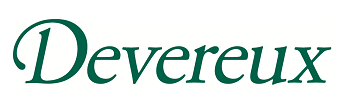
DevereuxApps - cloud.devereux.org
HOW TO: A Citrix Receiver App Introduction
The Citrix Receiver App offers convenient access to your Devereux applications from a PC, laptop, smartphone, tablet, Chromebook, or other mobile device.
Configuring the Citrix Receiver App
PC / LAPTOP / CHROMEBOOK:
- (Skip this step on Chromebook) Install the Citrix Receiver client: www.citrix.com/downloads/citrix-receiver.html
- Browse to: cloud.devereux.org
- Login with your network username and password.
- A list of common applications will appear on the "virtual desktop" on the cloud.devereux.org web page. Click the + plus sign (left) or use the search box (top right) to add additional applications to your "virtual desktop." Each application can be added to the virtual desktop by clicking the "+" button to the right of the appplication name.
- Click an application icon on your virtual desktop to launch.
SMARTPHONES:
- Install the Citrix Receiver app from App Store, Google Play, etc.
- Launch the Receiver app and find the "Accounts" page (designated by a human figurine icon) and add an "Account" by clicking the "+" plus sign. In the Address field (URL or work email), use your Devereux email address (username@devereux.org). Alternatively you can use: cloud.devereux.org
- Enter your username, password and “devereux” (without quotes) for the domain.
- A list of common applications will appear on the "Favorites" page. If you don't see the application you want to launch on the Favorites page, go to the "Apps" page and tap the "+" button next to the application. That application will now appear in your "Favorites" page. You can also simply tap the application's name on the "App" page to launch it directly without first making it a favorite.
TABLETS:
- Install the Citrix Receiver app from App Store, Google Play, etc.
- Launch the Receiver app and find the "Accounts" page (designated by a human figurine icon) and add an "Account" by clicking the "+" plus sign. In the Address field (URL or work email), use your Devereux email address (username@devereux.org). Alternatively you can use: cloud.devereux.org
- Enter your username, password and “devereux” (without quotes) for the domain.
- A list of common applications will appear on the "desktop" of the Receiver app. If you don't see the application you want to launch, tap the "+" button on the left side of the screen, then tap the "+" button next to the application you want to add. That application will now appear on the "desktop" of your Receiver app. You can also simply tap the application's name to launch it directly without first making it a favorite.
Additional Notes:
- Idle applications will disconnect (but remain running on the server) after 2 hours.
- You will have an additional 2 hours to reconnect to a disconnected application.
- Immediately after you login to cloud.devereux.org, it will search for any disconnected applications and re-open them.
- The cloud.devereux.org web page will timeout after 1 hour, but your applications will remain open.
- If you re-login to the cloud.devereux.org web page while applications are open, they will briefly disappear while the connection is re-established.